So,, the above quote is true... I'm always on my phone in class. For one, I take a lot of pictures (see the previous post, for example) - my students treat every surface like a whiteboard, and I like keeping track of what students are doing.
I also created a Microsoft Form (http://forms.microsoft.com) to track learning skills and other observations of learning. What's nice is that everything gets pushed into an Excel Spreadsheet and I can pull out by day, by section, by student, by learning skill -- and because it's automatically date/time stamped I can also match pictures to anecdotes.
When I first opened the form on my phone in the browser, I made sure to click on ADD TO HOME SCREEN in the browser menu so that I could get a button I can easily tap each time I want to make an entry.
I teach three sections of Grade 10 Math, so my first question is which section I am adding a note to. Now, I could have made three different forms but then I would have had three different spreadsheets and three different buttons on my phone. It's worked out easier to just choose which section... because...
Forms does Branching ...
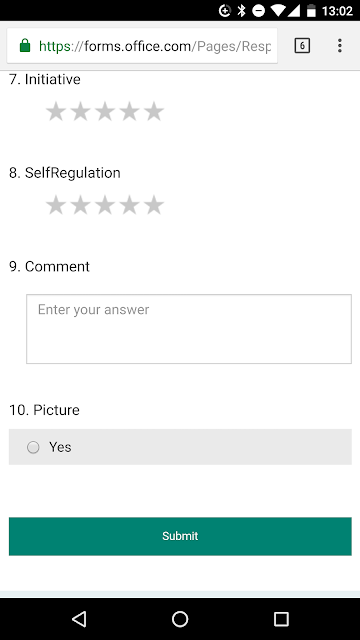 ...depending on which Section I pick in the first question, the next question displays which group of student(s) I am assessing. And yes, I set up the "which student" so that I can make an observation on one or several students all at once.
...depending on which Section I pick in the first question, the next question displays which group of student(s) I am assessing. And yes, I set up the "which student" so that I can make an observation on one or several students all at once.It does take a couple of minutes setting up the form when I first started and I do have to go back in when there is a change of students but the time-saving on the other end makes up for it.
After I choose the student(s) I then added a series of ranking questions - in this case, I used the Ontario Learning Skills:
- Responsibility
- Organization
- Independent Work
- Collaboration
- Initiative
- SelfRegulation
Now, I don't necessarily use each rating for each observation - but if it's appropriate it's good feedback to capture. I didn't make them required questions so I can skip what I don't need.
Then, I have an open text box in which to write a comment.
And lastly, I have a check box to indicate whether or not there is a photo associated with the entry. Since Microsoft Forms puts a time/date stamp in the Excel spreadsheet, I can match the picture to the entry.

I also recommend using a swipe keyboard; I use Swiftkey (Android) - by swiping to get your words down, it can greatly increase your speed of entry and allows you to write using only one hand. In fact, only one thumb with enough practice.
(The idea to develop a form like this came from an old app on my iPod Touch that I used to use called GradePad. But then Apple removed the ability to update my iPod so I use my phone now).


Comments