The English language continues to evolve -- jing is now a noun and a verb as far as my students are concer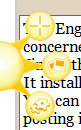 ned.
ned.
Jing is the free (or lost cost pro version) program for the Mac and the PC that quickly allows for screen captures. It installs a small button on the side or top of your screen that pops out when you do a mouseover (as shown in the image in popped-out state). You can then quickly draw out a rectangle to snip -- then you have the option of copying it or posting it online on space that Jing provides you. Very quick and easy to snip out bits & pieces of your screen for reference.
That, however, is old news... and doesn't add a lot to the student/teacher conversation.
Where we've found Jing's power is the ability for the student to create very quick videos of their work for us... the question is put into OneNote and then the student solves it, adding a discussion of their reasoning as they work through the problem. Jing has no video editing components to it so they can't clean up their work -- they can re-do the entire video, of course, but you get to hear their mathematical voice. It's something you don't often hear a lot of in a class, especially amongst some students who choose not to be vocal. Teachers here have used it from Grade 7 to BC Calculus; there's a place for it everywhere.
They are a challenge to mark, however... we don't have a lot of tools (yet) to mark up video and just returning a text or image with notes seems less effective than it should be. If anyone has any quick-and-easy suggestions I'd like to hear it.
We (teachers) also use Jing to post solutions to homework; it's much easier to post links to the videos then to distribute the worked solutions by email or wiki. It helps to re-inforce correct language and provides a lot more information than just the written work. And, for a student looking to understand the solution it makes it a lot easier to have the teacher's reasoning made clear for each step. There is an argument to have students learn from reading mathematics but that's an incremental process. Here's a 4 min video (about the max recommended for practical use; in fact Jing has a 5 min max) I remember doing at the airport; that's the convenience of the system. I've also used it to provide solutions on MapleTA, our online homework & assessment tool because, again, you can just provide the link and no need to embed or install. However... you CAN embed them into your wiki space... the code is provided.
There is a paid version of Jing that I will likely upgrade to for next school year. It's only 15$US and adds on a few handy options ... but the students need only the free version to make it using the program successful for both of us.
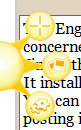 ned.
ned.Jing is the free (or lost cost pro version) program for the Mac and the PC that quickly allows for screen captures. It installs a small button on the side or top of your screen that pops out when you do a mouseover (as shown in the image in popped-out state). You can then quickly draw out a rectangle to snip -- then you have the option of copying it or posting it online on space that Jing provides you. Very quick and easy to snip out bits & pieces of your screen for reference.
That, however, is old news... and doesn't add a lot to the student/teacher conversation.
Where we've found Jing's power is the ability for the student to create very quick videos of their work for us... the question is put into OneNote and then the student solves it, adding a discussion of their reasoning as they work through the problem. Jing has no video editing components to it so they can't clean up their work -- they can re-do the entire video, of course, but you get to hear their mathematical voice. It's something you don't often hear a lot of in a class, especially amongst some students who choose not to be vocal. Teachers here have used it from Grade 7 to BC Calculus; there's a place for it everywhere.
They are a challenge to mark, however... we don't have a lot of tools (yet) to mark up video and just returning a text or image with notes seems less effective than it should be. If anyone has any quick-and-easy suggestions I'd like to hear it.
We (teachers) also use Jing to post solutions to homework; it's much easier to post links to the videos then to distribute the worked solutions by email or wiki. It helps to re-inforce correct language and provides a lot more information than just the written work. And, for a student looking to understand the solution it makes it a lot easier to have the teacher's reasoning made clear for each step. There is an argument to have students learn from reading mathematics but that's an incremental process. Here's a 4 min video (about the max recommended for practical use; in fact Jing has a 5 min max) I remember doing at the airport; that's the convenience of the system. I've also used it to provide solutions on MapleTA, our online homework & assessment tool because, again, you can just provide the link and no need to embed or install. However... you CAN embed them into your wiki space... the code is provided.
There is a paid version of Jing that I will likely upgrade to for next school year. It's only 15$US and adds on a few handy options ... but the students need only the free version to make it using the program successful for both of us.
![Reblog this post [with Zemanta]](http://img.zemanta.com/reblog_e.png?x-id=f27186eb-40c8-427b-aeb8-e7f800a14f9e)
Comments