I have the incredible good fortune to watch a French teacher work over the next month. She's taken on the responsibility for a Grade 10 French summer course for students. The challenge is that she is teaching it online to students here in Canada and overseas, specifically China and Pakistan. They are all existing students in our school that are trying to get ahead in our French program -- that's important because they are already familiar with the technology commonly used in our school. While many school leverage the learning management system, the OneNote Binder has given her a way to not only structure her content but closely observe and provide feedback on every student's work from minute to minute.
She is using Lync as her communication medium; this has been our one technological learning curve but both she and the students have been learning fast. Lync is one of Microsoft's products so it is closely integrated into our email, Sharepoint and network. It's also obviously been affected by Microsoft's acquisition of Skype -- the audio is very good and there is a fluidness with with both the teacher and students can screenshare, take control of other screens and also engage in video conferencing. The latter is important when dealing with language; you want to see the person talking!
Lync also has a built in recorder. When the teacher starts her daily session, she can click on the record button and a video is made of all the interactions online; who said what, who typed what and what was shared across the computers. Beyond just the security issue (because that always lies in the background administratively) the pedagogical opportunities are considerable. Students can go back and review the class; the teacher can reflect on how she dealt with questions, what should and shouldn't have been shown, how the sharing process can be made better. (It's a great precursor for our video-enabled classroom, where "regular" classroom teaching will go under the same observational process for teacher reflection.)
As I said, I'm very fortunate to be involved -- the teacher is remarkably well prepared. Her OneNote Binders are constructed in such a way to make it easy for a student that is not physically present to understand how to work through and she has nicely balanced text, images, audio & video. Her online sessions recognize the need for ever-changing focus to keep participants active and she continually adapts to the students and also the occasional technological challenge that inevitably arises.
Her (and my) only challenge is the issue of authenticity. How do we know the student is doing the work by themselves, unaided? Their summative assessments will be written here at the school (which is why the course starts in August and end in the early part of September, once school is back) but all the formative work -- how do we know that we're responding to the student's actual needs, and not the needs of a tutor or, god forbid, Google Translate? She is using a lot of audio and video on both sides to try to provide some level of authenticity but it's not up to the level we have come to expect in the F2F classroom.
*Yes, I am kicking myself that I did not go through with a research study on this; she's absolutely fascinating to watch. But the UofT process is just so onerous I'll wait until I'm out from under their Byzantine thumb.
She is using Lync as her communication medium; this has been our one technological learning curve but both she and the students have been learning fast. Lync is one of Microsoft's products so it is closely integrated into our email, Sharepoint and network. It's also obviously been affected by Microsoft's acquisition of Skype -- the audio is very good and there is a fluidness with with both the teacher and students can screenshare, take control of other screens and also engage in video conferencing. The latter is important when dealing with language; you want to see the person talking!
Lync also has a built in recorder. When the teacher starts her daily session, she can click on the record button and a video is made of all the interactions online; who said what, who typed what and what was shared across the computers. Beyond just the security issue (because that always lies in the background administratively) the pedagogical opportunities are considerable. Students can go back and review the class; the teacher can reflect on how she dealt with questions, what should and shouldn't have been shown, how the sharing process can be made better. (It's a great precursor for our video-enabled classroom, where "regular" classroom teaching will go under the same observational process for teacher reflection.)
As I said, I'm very fortunate to be involved -- the teacher is remarkably well prepared. Her OneNote Binders are constructed in such a way to make it easy for a student that is not physically present to understand how to work through and she has nicely balanced text, images, audio & video. Her online sessions recognize the need for ever-changing focus to keep participants active and she continually adapts to the students and also the occasional technological challenge that inevitably arises.
Her (and my) only challenge is the issue of authenticity. How do we know the student is doing the work by themselves, unaided? Their summative assessments will be written here at the school (which is why the course starts in August and end in the early part of September, once school is back) but all the formative work -- how do we know that we're responding to the student's actual needs, and not the needs of a tutor or, god forbid, Google Translate? She is using a lot of audio and video on both sides to try to provide some level of authenticity but it's not up to the level we have come to expect in the F2F classroom.
*Yes, I am kicking myself that I did not go through with a research study on this; she's absolutely fascinating to watch. But the UofT process is just so onerous I'll wait until I'm out from under their Byzantine thumb.

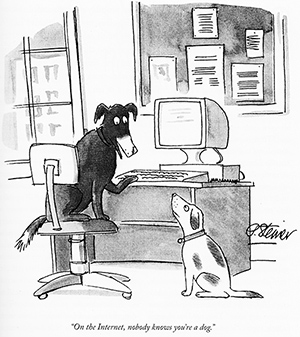
Comments