So, Alice Keeler - @alicekeeler- who is an amazing blogger and an incredible resource for those using Google products, posted 60 Ways Math Teachers can use Google Classroom last April. It came across my desk the other day and, since school hadn't started yet, I thought it might be a good reflection for me on how one could do similar tasks with OneNote Class Notebook.
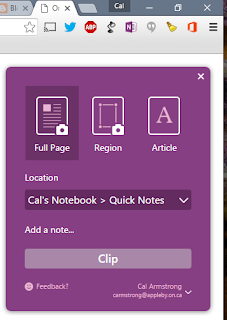 And with the Chrome web clipper, the built-in OneNote screen clipper and the OfficeLens app on their (and my) phones we can bring content in from anywhere, anytime.
And with the Chrome web clipper, the built-in OneNote screen clipper and the OfficeLens app on their (and my) phones we can bring content in from anywhere, anytime.
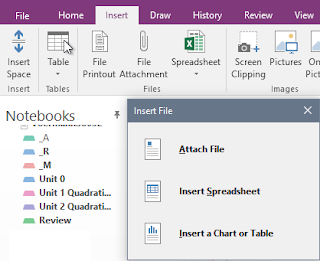
5) It's there, safe, secure, anywhere, any time, always - and re-mixable & shareable
Using the Class Notebook, my content is there for any student, any time. Never lost. And something that is often overlooked is that everything works offline, too. The students can still read my content and continue to build their own without the internet... And then when they get wifi it all syncs instantly between us.
Announcements? Always on the top page, what we call the CoursePlan page or CP
Homework? Always on the top page.
My notes about the completing the square? All my examples, all my writing about the algorithm, all the history of al Khwarizmi, all the worked homework examples, all the helpful videos? All there, organized by unit, page. And, additional examples pulled from other students. And embedded videos from their fellow students on CTS problems. And links to outside tutorial videos.
Missing a review handout? There in my _Teacher section. Take as many copies as you want.
Need more review? There's more questions, more problems, more feedback!
Broke their device? Grab another device & sync. Everything back safe & sound
Tutor wants to see how I approach a topic? Available in my notes
Want to see another student's technique? Have them drop it in the _Group space -- they don't have to be in the same room to share ideas
Collect homework? It's in the _A tab and returned to the _R tab thanks to automatic syncing
Want last year's notes on trig? Open last year's OneNote and take a look.
and most importantly... and the reason I got into using communication technology in the first place...
Got a question and are too shy to ask? Tag your question in your OneNote private section with the ? tag (highlight your text and press CTRL-4) and I'll answer it and no one will ever know you asked. Anywhere. Any time. Always.
I went through the list and checked that I could accomplish them all with OneNote and re-wrote her post with those modifications ... but it was looking a little "plagiarism-y" so, just to check, I emailed Alice to see if she was okay with it. She was not, but encouraged me to do my own brainstorming.
So... Math Teachers & OneNote (including OneNote Class Notebook). My top five...
1) The Under-valued value of scribbles & notation
If you really want to be "paperless" (and that should never be a goal - you want to be digital so that content is no-cost) in a mathematics classroom, it's not enough to put a computer into a faculty or student's hands. It has to be a pen-based device in order for students and teachers to express their understanding in as free a way as possible. We should always try to minimize impediments if we want to have students focus on the problem. Paper does that... until you want to do more with it.
OneNote gives the student and the teacher a blank page (or a template) and then the student/teacher can take it from there. They can type, of course, but more importantly they can start drawing, sketching, scribbling, doodling anywhere on the page and build their ideas from there.
And since the notes sync between devices, everyone sees everything -- and if needed/allowed, can interact with the ink.
And since the notes sync between devices, everyone sees everything -- and if needed/allowed, can interact with the ink.
 |
| Students should not have to leave their environment to draw, sketch & scribble |
 |
| Students should be able to easily build on and bring ideas together visually |
I'll also add that because it's a blank slate that sits in front of them all the time, I get to see lots of great student doodles in their work. Who they're thinking of, what they're dreaming of, and all the little sketches & designs that bring character to their notes and their feelings to the fore.
2) Breadth of opportunity to express ideas
Alongside the pen, OneNote lets the student and teacher type, draw, record both audio and video and paste any other object into their page to build upon. They can also link to other resources outside of OneNote but annotate the links and keep them organized.
My feedback should not intrude and should build and by trackable from their work
The number one problem with paper is that I have to take it from them. With OneNote, I see exactly what they see themselves without having to physically interrupt them from their work. And, just like they can build on what they've done --- using ink, text, audio, video, links and, as this example shows, clips from other programs like GeoGebra -- I can give my feedback using the exact same tools. Not only that, but I can use OneNote tags in their work for both exemplary examples of mathematics (and easily share those with the class) and I can also tag common errors to get a quick overview of how the class is progressing just by asking OneNote for a summary of the tags. And I can do it from any of my devices anywhere, anytime.
4) Bring it all together
Everything can go into OneNote. While my students construct all of their notes and do almost all of their daily work inside of OneNote using their pen or keyboard, they do work on the Whiteboards, they do work on paper, they do use other applications like Desmos or WolframAlpha, and they do take pictures and video of mathematical objects. Everything can be placed inside of a OneNote page and built on right on the same page without having to link or leave for another application. Files don't just get attached -- they get printed into the page so that you can interact and build on top of the content. Spreadsheets become interactive within the page.
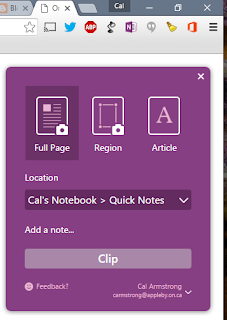 And with the Chrome web clipper, the built-in OneNote screen clipper and the OfficeLens app on their (and my) phones we can bring content in from anywhere, anytime.
And with the Chrome web clipper, the built-in OneNote screen clipper and the OfficeLens app on their (and my) phones we can bring content in from anywhere, anytime. 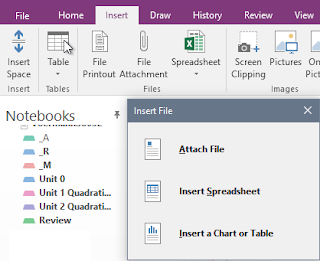
5) It's there, safe, secure, anywhere, any time, always - and re-mixable & shareable
Using the Class Notebook, my content is there for any student, any time. Never lost. And something that is often overlooked is that everything works offline, too. The students can still read my content and continue to build their own without the internet... And then when they get wifi it all syncs instantly between us.
Announcements? Always on the top page, what we call the CoursePlan page or CP
Homework? Always on the top page.
My notes about the completing the square? All my examples, all my writing about the algorithm, all the history of al Khwarizmi, all the worked homework examples, all the helpful videos? All there, organized by unit, page. And, additional examples pulled from other students. And embedded videos from their fellow students on CTS problems. And links to outside tutorial videos.
Missing a review handout? There in my _Teacher section. Take as many copies as you want.
Need more review? There's more questions, more problems, more feedback!
Broke their device? Grab another device & sync. Everything back safe & sound
Tutor wants to see how I approach a topic? Available in my notes
Want to see another student's technique? Have them drop it in the _Group space -- they don't have to be in the same room to share ideas
Collect homework? It's in the _A tab and returned to the _R tab thanks to automatic syncing
Want last year's notes on trig? Open last year's OneNote and take a look.
and most importantly... and the reason I got into using communication technology in the first place...
Got a question and are too shy to ask? Tag your question in your OneNote private section with the ? tag (highlight your text and press CTRL-4) and I'll answer it and no one will ever know you asked. Anywhere. Any time. Always.





Comments