So sitting at lunch the other day, one of my colleagues was muttering about all the reading she had to do for a course and wished she could buy audiobooks for all of her readings. Well, I stuck my nose in her business.
Microsoft Edge will let you read an ePUB book in a cleaned-up and paper-like window, letting you change the text size, spacing, font & colour. For small children and, umm, older folks, this is a great option!
There is a quick Chapter button letting you quickly move around the book, and a Bookmark feature that lets you keep track of interesting pieces of your reading. 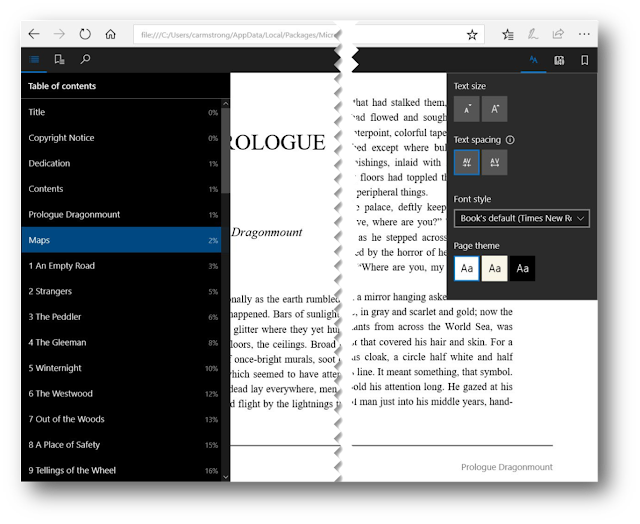
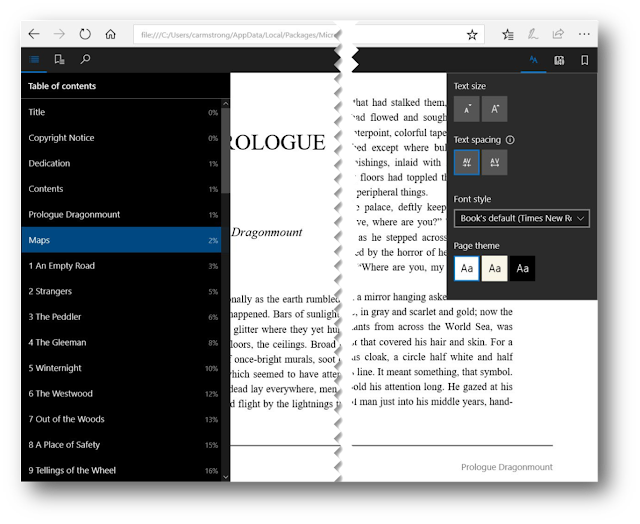
In more recent versions of Windows you also get option of highlighting texts, inserting notes inside the text and, of course, asking Cortana anything, which pulls up definitions, other references, etc. (If you've been working with Microsoft tools, you know that AI is being built into everything).
But for her purpose, I shared that Edge will also Read Aloud to you. You can control the speed at which the reading occurs so that you can accelerate your content acquisition like speeding up a YouTube video. You can download additional voices if you prefer a regional accent or want another language. Instructions are here. Unfortunately, they only have American & British speakers, not Canadian. I don't know what that's aboot.
Need a particular book? Check https://www.epubbooks.com - it's a large collection of public domain and free books. And a quick search will pull up other free resourcees. There is a book-store specifically for eBooks from Microsoft. https://www.microsoft.com/en-us/books/default.aspx I haven't used it yet (mostly because I'm on a moratorium from buying books -- there's too many on my bedside table already -- and I'm broke).
With PDFs, you get the option of reading it as a PDF or as a BOOK format. You don't get the Bookmarks or Chapter layout however and the text size is controlled by the PDF so you have to use the +/- zoom.
The option for Read Aloud will work for PDFs; you get the same Read icon on the toolbar when the PDF opens.
Now, most of us have other apps set up to read PDFs, so just right click & choose to open the PDF with Microsoft Edge and you're off!
I did write this up as a "Things to Learn on the Loo" poster.






Comments