So my good friend and colleague Anjuli Ahooja and I were fortunate enough to host a student panel on learning technologies at the STAO (Science Teachers Association of Ontario) and teachers in the audience asked the following questions. I tried to keep to actual student quotes.
"I use Google Classroom... What is the advantage of using OneNote ClassNotebook?"

"I use Google Classroom... What is the advantage of using OneNote ClassNotebook?"
- "I've used both ... this [OneNote] is more seamless"
- "Google is so dependent a lot on internet connection, because they're internet based software and systems they have limited functionality in terms of the things you can be creative with... we're able to do more things" [OneNote works without need for continuous wifi]"
- "Because you have so many resources at your fingertips, you're able to use them all in one common space... I feel a lot more engaged and I'm a lot more easily able to integrate aspects into one common note instead of having multiple [files]"
- "Because you can just plop the essay in...and the teacher can write just directly on top of the page"
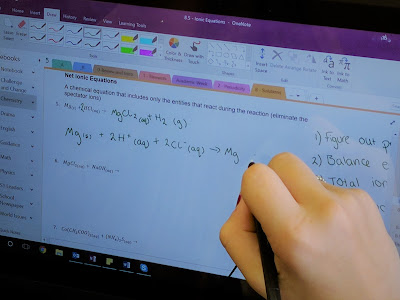
- "It's quite simple; everything is in one place, accessible from one location...Not that hard to navigate...Not a massive learning curve at all"
- "Once you get the software, everything is there; there's almost nothing to learn"
- "We had a set-up session - it's not very far from how you use technology at home ... the learning gap is not that big"
- "I thought it was going to be difficult -- I managed to work my way into the technology without too much trouble"
"How has OneNote changed your learning?"

- More resourceful, more collaborative - post questions in the OneNote Collaboration Space to have other students help answer them.
- More freedom in how I want to learn, in how I want to access resources
- "I'm a disorganized person; everything is in one place. I don't have to spend any extra effort to organize it. All of the lessons you need [are there]."
- "If I miss a day, having everything there, it breeds a level of independence and self-driven learning"
- "You don't need to be in the same space at the same time [as your friends]"
- "You can take down more detail [using technology]"
- "Ease and efficiency"
Now, I did notice that student co-mingle OneNote together with Outlook and other aspects of the Office365 suite. They see it almost as one object growing out of OneNote and they don't really see where OneNote ends and the other pieces begin. Which I suppose is a compliment :)
It was also surprising on how much the teachers in the audience wanted to ask the Anjuli & I how we do things (what's your workflow? what's your workload?). When we put the panel together we specifically made it a student panel so that their voice could be present, their perspective and I suppose it reflects that the teachers were thinking beyond, to what they could do.
The number of times both the students and the teachers said "write" to describe what they do in the classroom. #DigitalInk is really at the heart of what we do.
And the best moment? As the student was talking about how he pulls content into OneNote to remix (using the Windows-Shift-S screen clipper), he unconsciously swiped his finger diagonally in front of him (twice!), mimicking the action he does on his pen-active tabletPC.

Comments